Overview
While tracking time with WorkSmart and using Google Chrome , you may notice that while reviewing your top activities in the Crossover dashboard you have a top category called "Missing Browser plugin".
This means that WorkSmart is unable to retrieve the URL being accessed with your browser and as a result, you won't have the expected score numbers in the Activity section. Also, this issue will impact on your manager's dashboard.
Prerequisites
- Active contractor using WorkSmart to track time.
Diagnosis
You will only notice that WorkSmart is having problems retrieving your URLs from Chrome by reviewing the "Summary of Your Activities for the Week" section available on your Contractor Dashboard in Crossover. In this section, you will notice that one of the top applications detected is Missing Browser plugin:
This is happening due to the WorkSmart tool being unable to properly retrieve browser tabs data in Google Chrome.
Solution
- Uninstall Worksmart and install the latest version.
- If you are using Google Chrome:
- Disable all Active extensions in Chrome.
- Remove unwanted ads, pop-ups & malware.
- Uninstall Chrome, and install the latest version.
- Although WorkSmart should extract your tabs information without any other extra configuration, if the issue is still present, you can try the Crossover Chrome extension that works with WorkSmart.
Confirmation
You can confirm that WorkSmart is retrieving the URL correctly by reviewing your latest uploaded timecards in your Logbook section, for any browser activity you should find the right URL instead of "missing browser plugin" under the Application column:
Please notice that the values for the "Summary of Your Activities for the Week" section will be updated based on the new timecards, so you may need to wait for next week to have all values showing as expected.
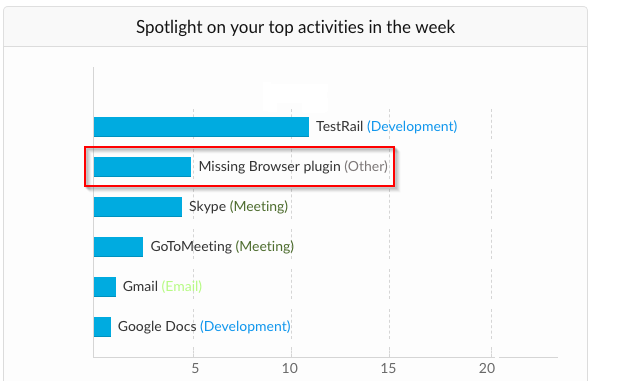
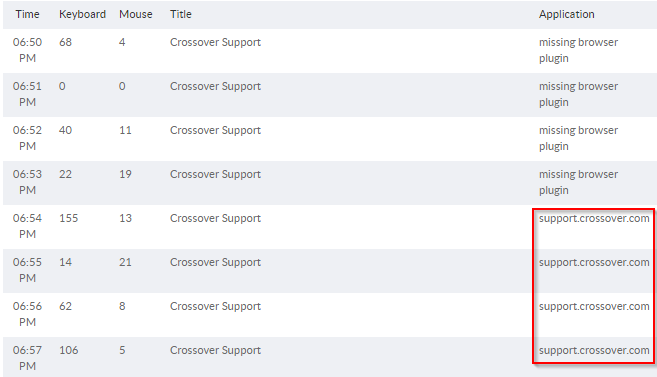
Priyanka Bhotika
Comments